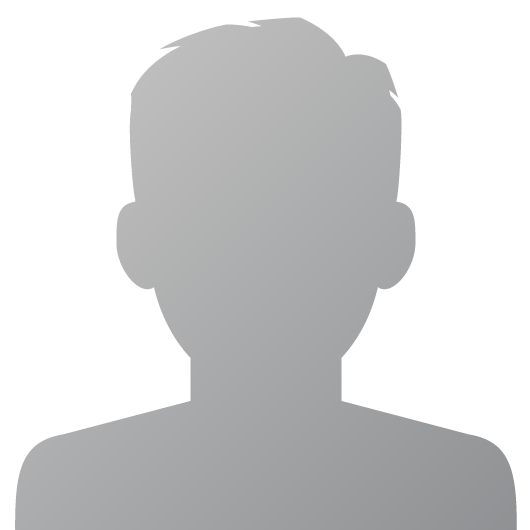To manage cameras through the Star Admin Website and open the Community Portal, follow these steps:
Step-by-Step Instructions
1- Log In
a- Go to the Star Admin Website login page.
b- Enter your username and password.
c- Click Login to access the dashboard.
2- Access the Community Portal
a- On the homepage or dashboard, locate the Community Portal section.
b- Select the specific community portal you wish to manage.
3- View Cameras
a- On the first screen of the portal, you should see the Cameras listed on the left-hand side of the interface.
b- Click on the camera you wish to view.
4- Adjust the Number of Camera Feeds
a- At the bottom-left corner of the window, locate the option to select the number of viewing windows.
b- Choose the layout or number of windows to display multiple cameras simultaneously.
c- Adjust as needed to view more or fewer camera feeds.